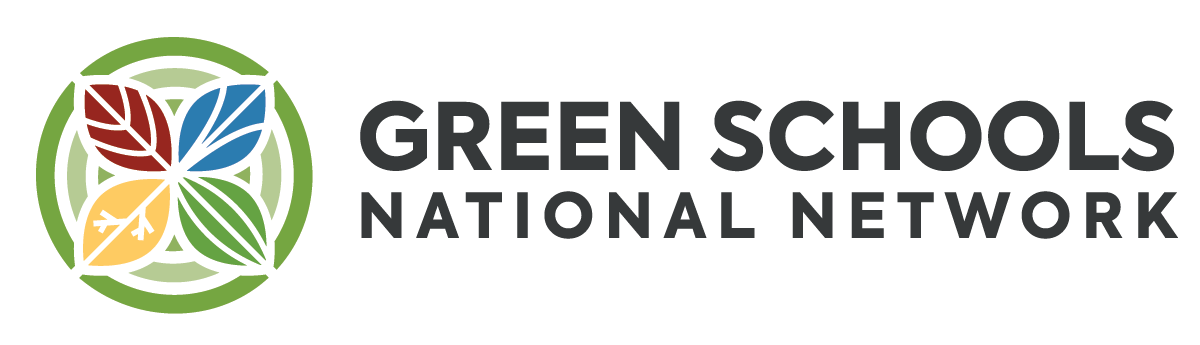How to Set-up Your Network Portal Account

1. Fill out Form
- Create Account Details
- Only fill out the following:
- First Name
- Last Name
- Username
- Email Address
- Password
- Phone Number
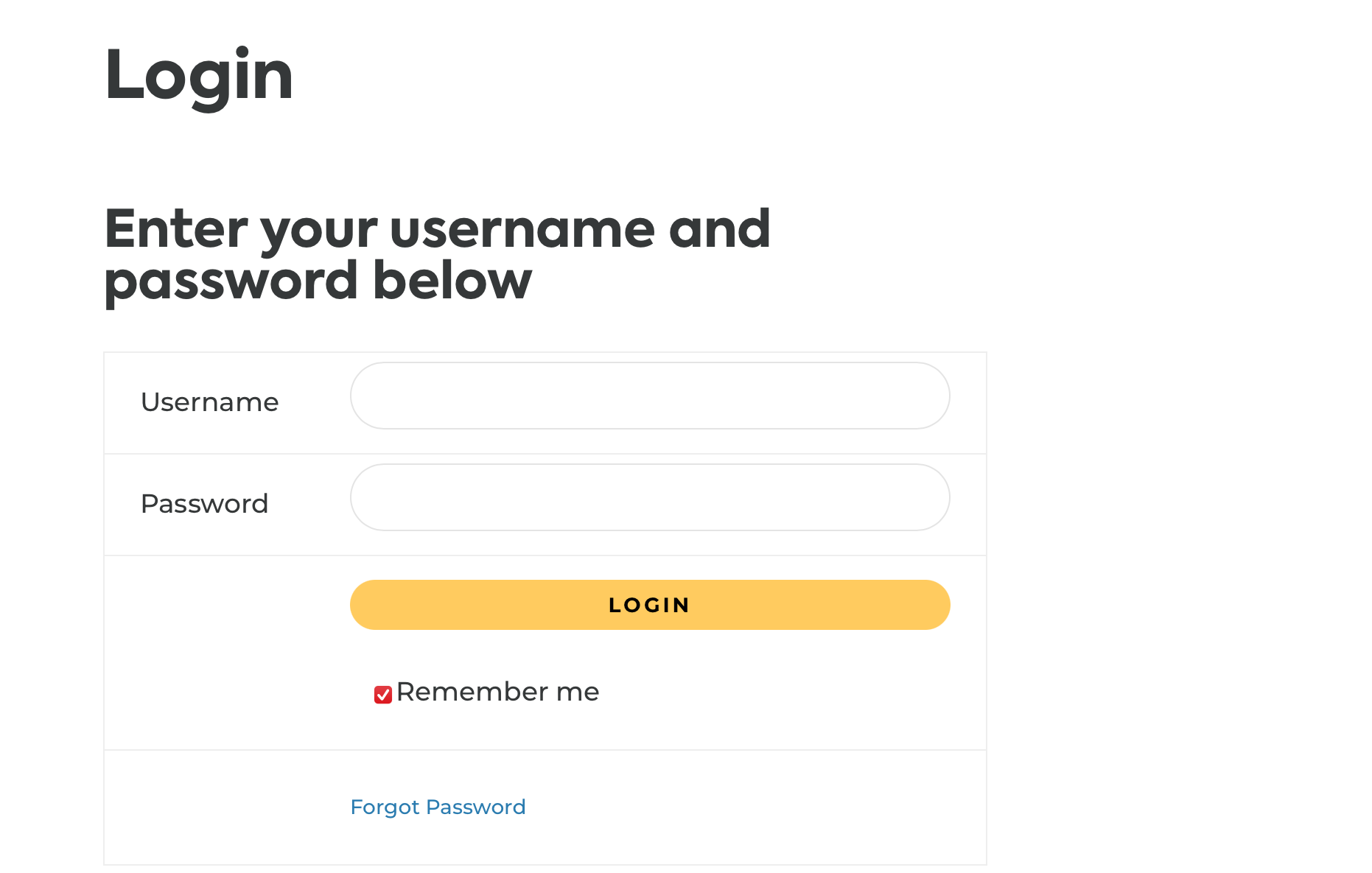
2. Once your account is created, login.
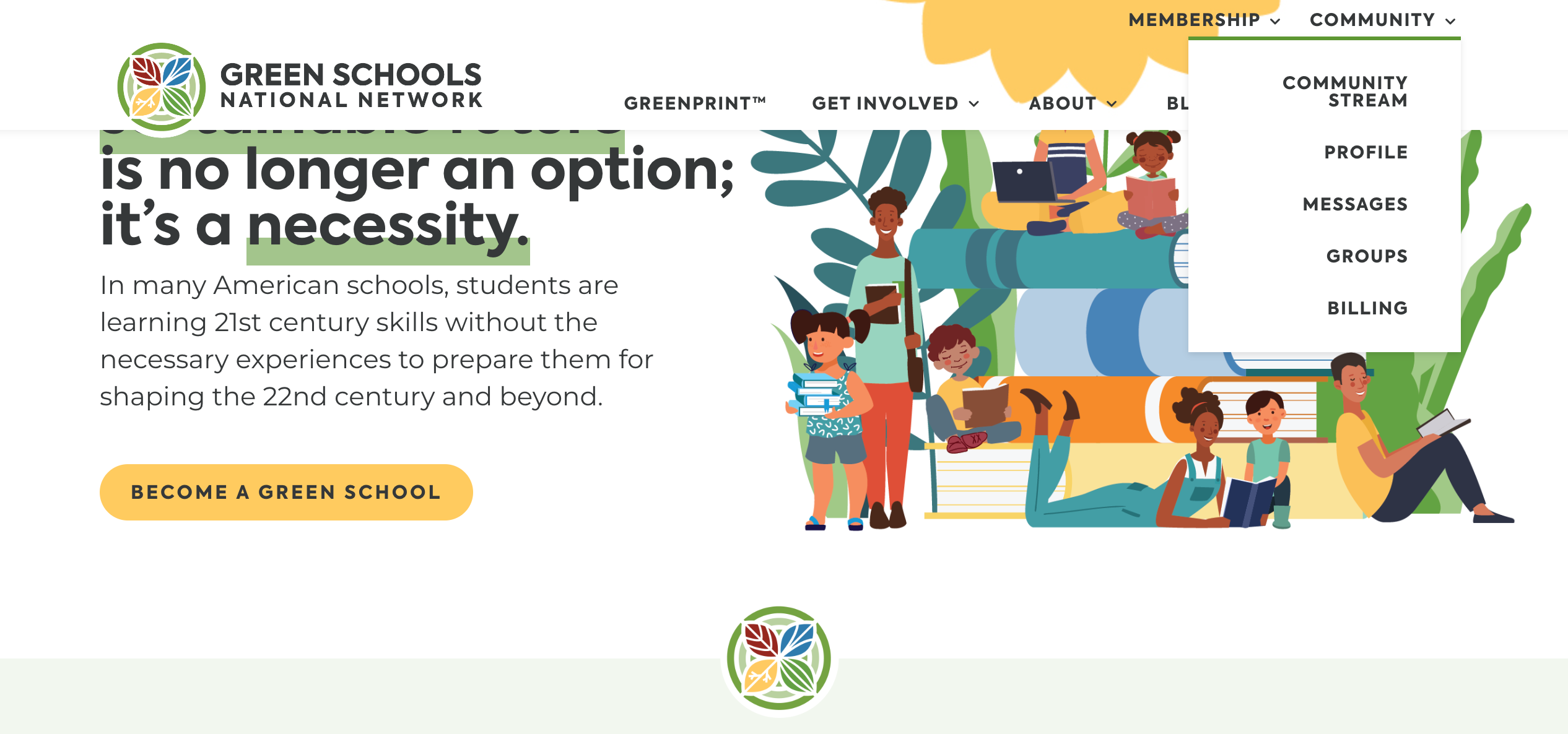
3. Once you login, a new menu appears
- Navigate to “Profile” to setup your profile

4. Complete your About section
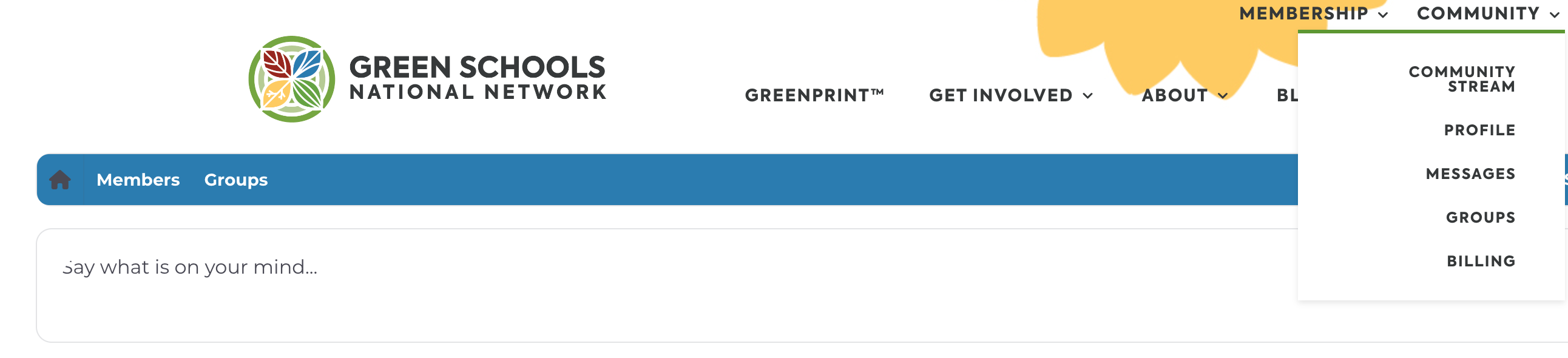
5. Navigate to “Groups”
- Once your profile is setup, Navigate to “Groups” and join your group
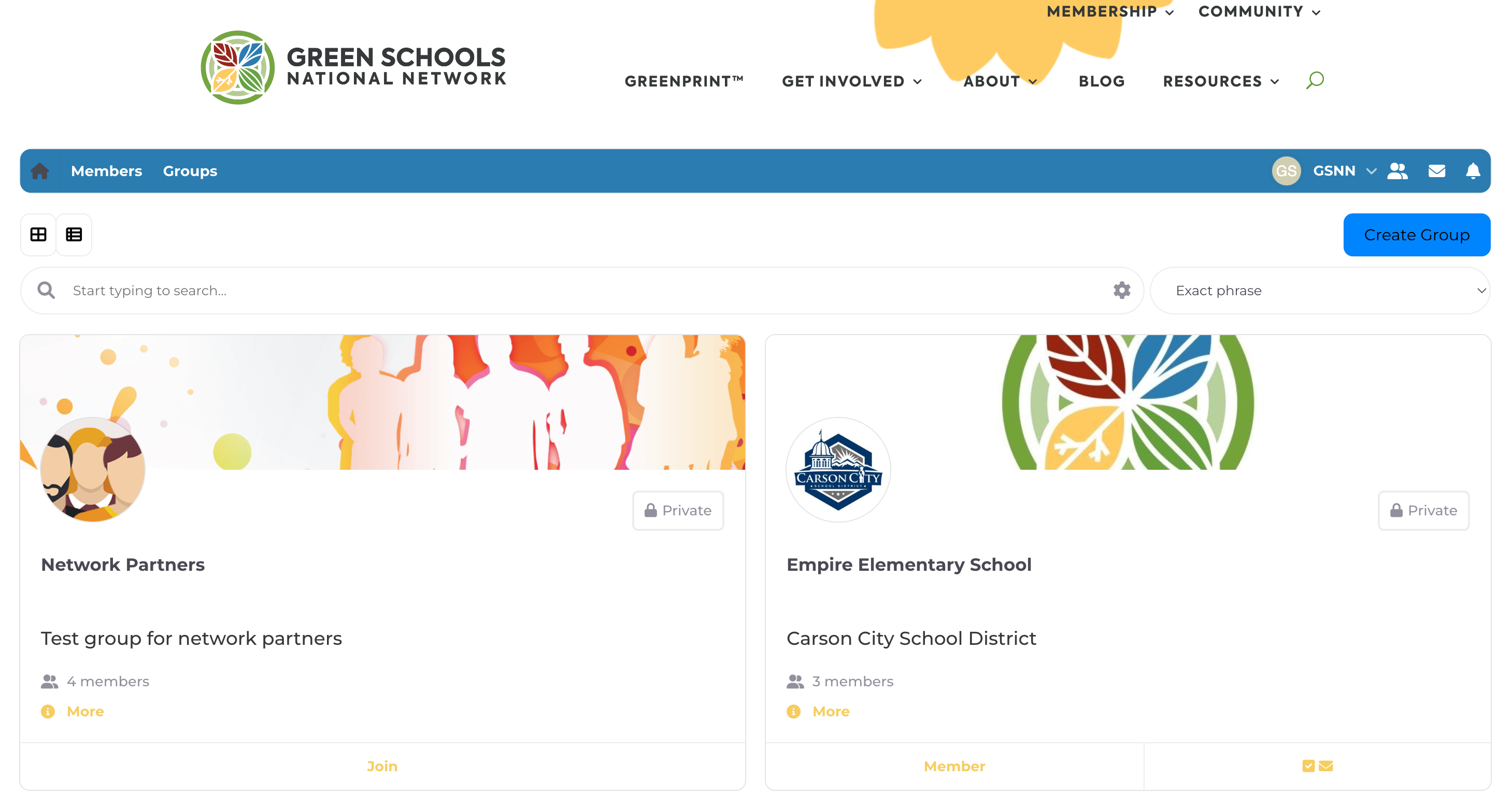
6. Search for your group
- Once you are logged in, use the search bar to search for your group
Stay up to date with Green Schools National Network
Latest news, updates, and GreenNotes